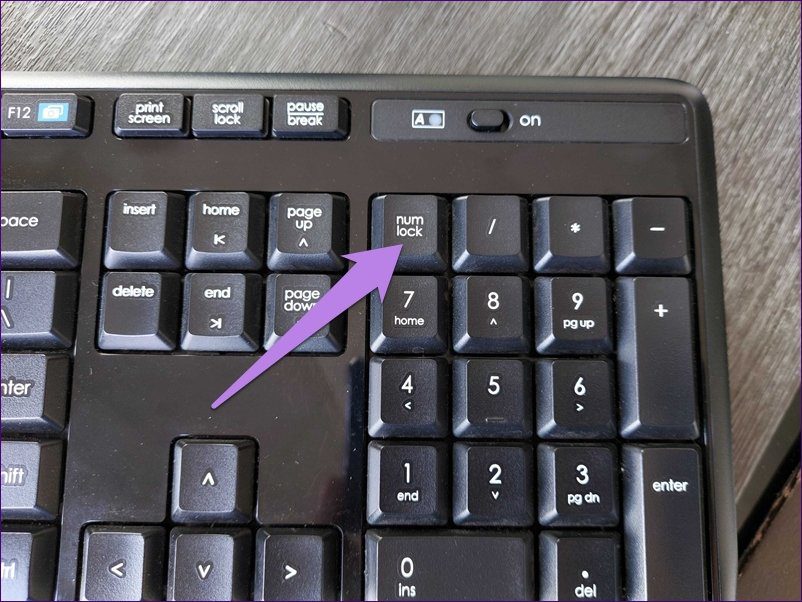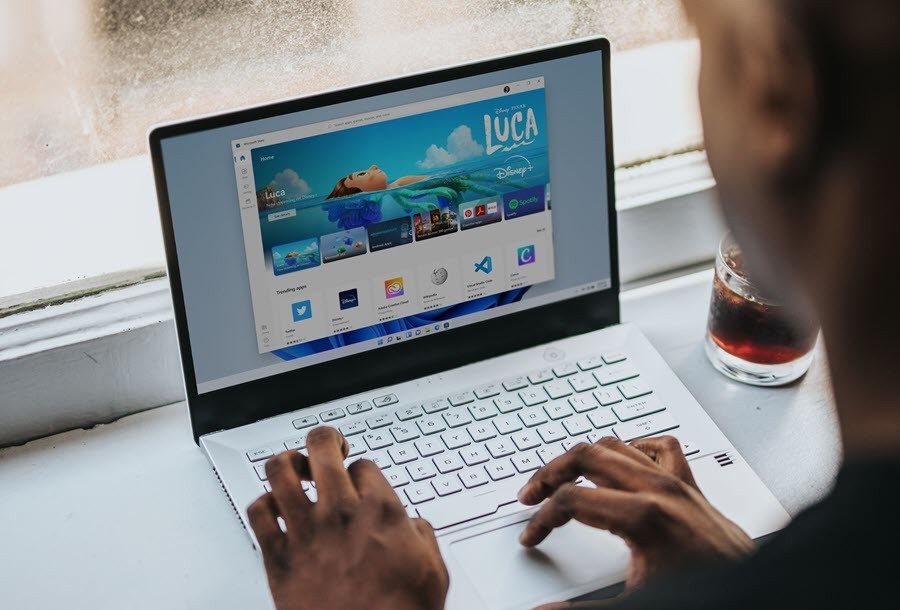A frozen iPhone won’t respond to touch, the display is completely stuck or is working intermittently. Touches may register in the wrong places, and physical buttons may refuse to function.
The home screen or app may be non-interactive. With a frozen iPhone – aside from an iPhone stuck in a boot loop – standard troubleshooting steps will only get you so far.
But do not worry; You have come to the right place for advice. Follow along with us as we show how to fix a frozen or unresponsive iPhone.
What to do if my iPhone freezes? Try Force Quitting Apps!
If a specific app is freezing your iPhone, force-quitting the app can solve the problem most of the time.
Once you identify the app as the cause of the freezing, reinstall it. To do so, press and hold on its app icon until a context menu appears, then tap on Delete app and select Delete to confirm.
Doing this will also clear any app settings from the device that could be causing the problem. You can now download a fresh copy of the app from the App Store. If the iPhone display remains frozen and generally unresponsive, the next troubleshooting step is a force restart.
Force restarting can unfreeze your iPhone
Does Your iPhone Not Display the Shutdown Screen? We’ve got a complete tutorial that explains how to force restart any iPhone, even if the buttons are broken. Here’s a shorter version.
Wait 30 seconds for the phone to turn off completely before turning it back on by dragging the slider. The problem is that a completely frozen iPhone may not even let you access the shutdown screen.
If you can’t restart your iPhone because it’s not responding to your touches, a force restart can help bring it back to normal.
Assuming this is a one-time problem, restarting should fix the frozen iPhone. But if it doesn’t, and your iPhone freezes, then intentionally draining the battery is next on your list of possible fixes.
iPhone Stuck? Wait for the battery to run out!
Keep your iPhone powered on until the battery charge is depleted and the device turns off by itself. If your iPhone is completely unresponsive, you can go to Settings > Display & Brightness > Auto-Lock and set it to Never to speed up the process. Also, you can go to the control center and turn the brightness all the way up and drain the battery faster.
With the battery drained and your iPhone powered off, wait at least 30 seconds before plugging it back into power. The device will automatically power on after a few minutes as soon as the battery has sufficient charge for booting. But if the battery drain doesn’t make any difference, try putting the frozen iPhone into recovery mode.
How to fix frozen iPhone with recovery mode
Entering recovery mode allows you to restore your iPhone from iCloud or iTunes backup, which can fix frozen iPhone without deleting any apps or settings.
With Recovery Mode activated, a prompt should appear on the computer to restore or update your device. Click Update to let the computer download and install the latest version of iOS. Don’t worry; This will not erase any data on the phone. Once you reinstall the operating system, your iPhone should be fully responsive again.
If you’re wondering how to restore iPhone without any apps, we have a step-by-step guide on how to reset and restore your iPhone without iTunes. With the device restored and responding again, now is a good time to go to Settings > General > Software Update and install any pending iOS or security updates.
With that done, venture into Settings > General > iPhone Storage and remove anything clogging up storage space, such as massive photo libraries, cached videos in streaming apps, games, etc.
iOS requires at least one gigabyte of free storage space to function smoothly. Clearing storage space is the best way to avoid issues like slow-down that can lead to sudden freezes.
Nothing helps? Contact Apple Support
Is your iPhone still frozen after trying all the above tips? If so, we highly recommend that you talk to Apple experts, as they will be able to help you in more ways than we can in case the hardware is at fault.
Even better, you can make an Apple Store appointment at a Genius Bar, provided there’s one where you live.
An Unresponsive iPhone Is Virtually Useless
An iPhone that suddenly freezes is a brick in your hands. Whether the iOS is out of date, some apps are incompatible with it, the battery is low, or the device is low on storage space, following the instructions in this guide should help fix a frozen iPhone.
Hopefully, you don’t have to factory reset your iPhone and all is well.