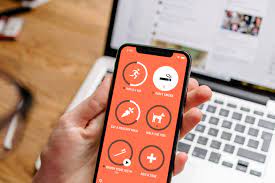A good minimal note-taking app is a treasure beyond pearls, and one that integrates seamlessly with your own personal cloud is even more valuable.
Iotas is a good looking Markdown editor for Linux that integrates with Nextcloud Notes and helps you write.
Markdown is a great way to take notes
Markdown is one of the easiest ways to take and create formatted notes. It’s fast and easy to use, and once you get to grips with the basic conventions, you can create documents that will render beautifully in Markdown Reader.
You can easily convert Markdown files to HTML, or render them as PDFs. You can even create a completely static website by running your collection of Markdown documents through a static site generator like Jekyll or Hugo.
With Markdown, you can’t specify a font for different parts of the text, or even change the font size halfway through your essay. And while you can use Markdown to add different heading types, bold and italic text, tables, images, and more, these won’t appear in the document you’re working on—only in the finished piece. .
You can create formatted Markdown files in any text editor, making it an ideal choice for taking quick notes or writing entire articles, such as this one.
There are no flashy ribbons or menus, and you’re not going to get bogged down with trivia like margin width, line spacing, or any of the other options available in a fully fledged word processor.
But while you can produce great-looking documents by writing Markdown in the Nano, there’s an argument to be made that text editors are too restrictive and unfriendly for a truly enjoyable writing experience.
Dedicated Markdown editors like Nextcloud Notes provide a good middle ground. They’re minimalistic but come with niceties such as being able to click a button to change the text and being able to see the title appear on the page instead of “##”, which indicates an H2 .
NextCloud Notes has the added benefit of being part of the NextCloud app suite—a cloud-based storage and productivity solution that you can run on your own hardware. It is accessible anywhere from every device.
But what if you want access to an offline Markdown note-taking app along with the convenience and security of a synced backup from your Nextcloud?
What is Iotas?
Iotas is a consciously bare-bones Markdown-based note-taking app that integrates with Nextcloud Notes. This means you can write with Iotas on your desktop, tablet, or phone, and your scribblings get backed up to your Nextcloud account.
You can then open your Markdown document on any other machine with a browser and an Internet connection.
Despite its strict interface, Iotas offers some features that are not always available in standard text editors or Notes. These include spell-checking, category editing, and filtering, and you can choose between Markdown syntax highlighting or viewing a rendered view as you type.
How to Install Iotas on Linux
Iotas is currently only available as a Flatpak package, so before starting, make sure you have the Flatpak utility installed on your system. If you’re running a recent version of Ubuntu or any flavor of it, it’s almost guaranteed that Flatpak won’t be present.
The next question will ask if you want to install the required Iotas runtime. Type “y” and then press Enter.
Finally, Flatpak will show you a summary of what is to be installed. Review the output, and once again, type “y” and then press Enter.
When the progress bar reaches 100, the installation of Iotas is finished, and you can close the terminal window.
Install Iotas via Software Center
Most Linux distros come with a GUI-driven software center. Find yours using the System menu, and in “Software Center” click on the “Software” entry to open it.
Enter “Iotas” in the search bar and press Enter to find the app. If you can’t find the search bar, try clicking on the magnifying glass icon on the main page.
Iotas appears as a small notepad when launched, and displays the message “Note list empty”. You can change this by clicking on the “+” sign in the top right of the app.
Write your content using standard Markdown notation. You should be familiar with Markdown to get the most out of Iotas.
You can see how your Markdown will render in the Markdown viewer by clicking on the eye icon in the top bar. The hamburger menu gives you some very basic options including changing the font size for the entire document, choosing a range, renaming the file, and switching between your system theme or the built-in light and dark themes.