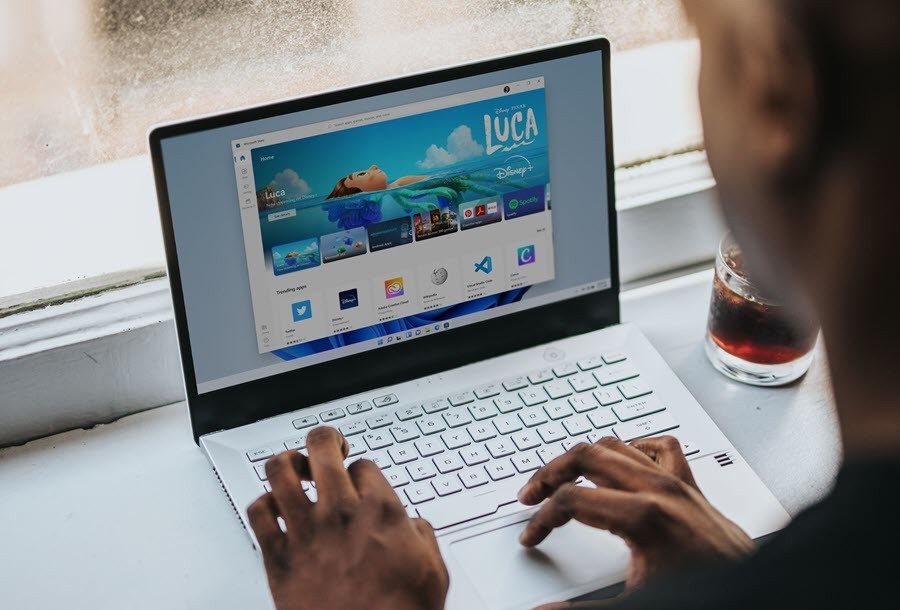The latest builds of Windows 10 and 11 now get the Windows Package Manager (WinGate) from Microsoft. Before Microsoft included it in the latest versions of its operating system, Wingate was an experimental project used only by enthusiasts. Or you had to use third-party apps like Chocolatey to automatically install apps on your PC.
Nevertheless, Wingate is a command-line tool, which means that users may find it challenging to execute commands for app installation. Winstall solves this problem by offering a web UI interface that you can use to search for and install apps.
With Winstall, you can now easily use Winget to batch-install Windows 10 and 11 apps. Best of all, both tools are free! So, are you wondering how to use it? lets start.
What is Winstall?
Winstall is a website that outputs the exact Winget commands for you to run in the Terminal app to install various apps. The great thing about this service is that it provides the exact package name, ID, and command for everything you need—no longer do you have to scour the Internet to find what you need.
With it, you can easily use Wingate from Windows Terminal or PowerShell by copying and pasting commands.
The exact purpose of Winstall is to help you install not one but multiple apps at once. Therefore, you do not need to wait for one installation to complete and then execute the next command. Plus, it’s easy for the average Joe to use the Graphic User Interface (GUI—what’s a GUI?) to find apps and build packages. You can find available packages of popular apps you need or create your own packages.
Currently, the Winstall app library has over 4,600+ app listings, all thanks to the efforts of Mehdi Hasan and other contributors, who continue to find, list, and update apps’ package descriptions. It is not as big as Microsoft Store or Winget repository but still tries to include all popular and requested apps on the portal.
How to batch install apps in Windows 11 with Winstall
Before you batch-install apps on your Windows 11 PC, remember that Winstall is a web portal that provides complete Wingate commands for installing one or multiple apps. It cannot install apps directly to your PC. For that, you need to run the generated command in Command Prompt, PowerShell as a batch file or import it as a .json file.
1. How to Install Multiple Apps Using One Winstall App Pack
Winstall app packs are pre-curated collections of the apps you need on Windows 11. There are essential packs, entertainment packs, browser packs, and more. Here’s how to install the Winstall pack on your system.
Now, you can install App Packs in three ways: Batch, PowerShell, and Wingate Import. You can download and run the batch file with administrator privileges on your system. Or, you can copy the batch file commands and run them in an elevated Command Prompt window.
Similarly, you can run PowerShell commands in an elevated PowerShell window. The Command Prompt code uses the “&&” operator to sequentially install multiple apps in one attempt, while the PowerShell code uses the “;” operator. Uses up. operator to achieve the same thing. Finally, you can download the .json file containing the commands and import it using Wingate to download all the packages on your PC.
2. How to Install Multiple Apps Using Custom App List in Winstall
If you don’t like the packs available on the Winstall packs section, you can create your custom archive or pack and then download and batch-install those apps. But to create a pack, you have to choose at least five apps and log in.
Things to remember when using Winstall
Using Winstall is very straightforward: you don’t need to understand the commands because it does it for you. It’s also free, but you can make a donation to support the developers. However, the installation doesn’t always go smoothly, and it can be difficult for an average user to troubleshoot and retry the installation.
Installing apps is a piece of cake
It’s tedious to open the Microsoft Store or your browser and manually search for each app or program. You can use Winstall to generate codes to download and install multiple apps using Wingate. In addition, you can even sign in and create a pack on the website so that other users don’t have to search for a specific collection of useful Windows 11 apps.